ALM Login Issue
In the past few weeks I've gotten several emails asking about a fix for the error “Local installation has failed. Contact your system administrator.For details, see the Loader log file.” when trying to login to ALM.
Rather than answer each email individually, I thought it would be better to frame my reply in the form of a quick post. The good news is that this is actually a known issue.
This error is usually causing by upgrading ALM/QC to a newer patch and this creates havoc on the ALM client components by throwing them out of synch. Re-installing the client components usually resolved the error. To help we will be using the Quality Center/ALM un-install utility that HP created.
ALM Uninstaller
The ALMUninstaller will automatically find all QC/ALM installation that currently exist on the machine and allows you to choose which version to remove. This also includes a handy option to perform a “Full cleanup”
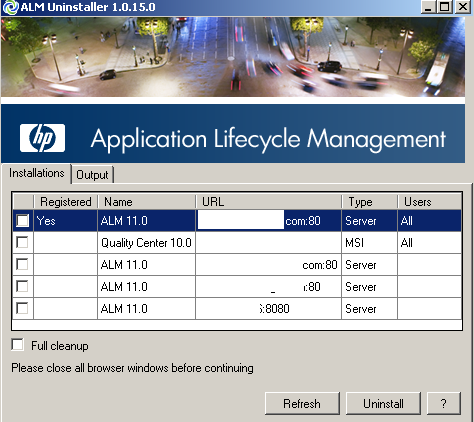
How to resolve the ALM “Local installation has failed” error
The following steps should help:
- First make sure all your browsers instances are closed
- Download and run the Quality Center/ALM un-install utility that HP created.
- Navigate to the machines C:\Program Files\Common Files\Mercury Interactive directory
-
Delete any TD2000_80 or Quality Center folders that you find
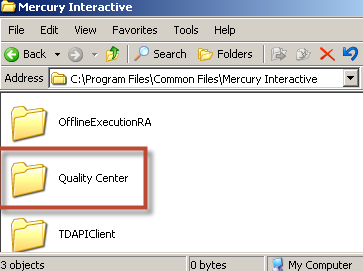
- Go to Start>Run and Type in %Temp%
-
Delete the TD_80 folder
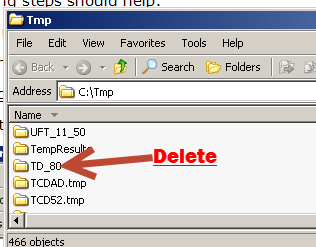
- Navigate to the C:\WINDOWS\Download Program File directory and delete any Loader Class v# that you find.
- Go to your machines add/remove or uninstall a program section and remove “Microsoft .NET Framework 2.0”
- Reboot your machine
- Open your browser and navigate to your QC/ALM instance. Make sure if this is a windows 7 machine to use the “Run as administrator” option on the browser
- When ALM will start to install its ActiveX control along with the .Net Framework 2.0.
Hopefully after following all these steps your ALM login issues is resolved!




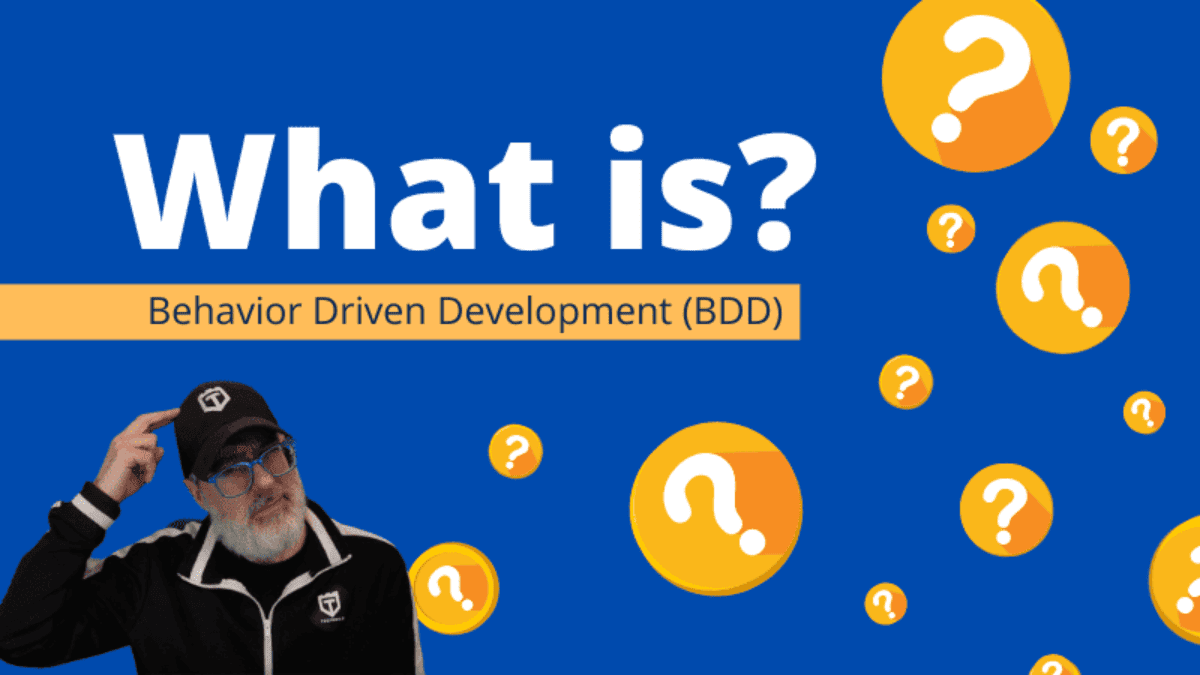
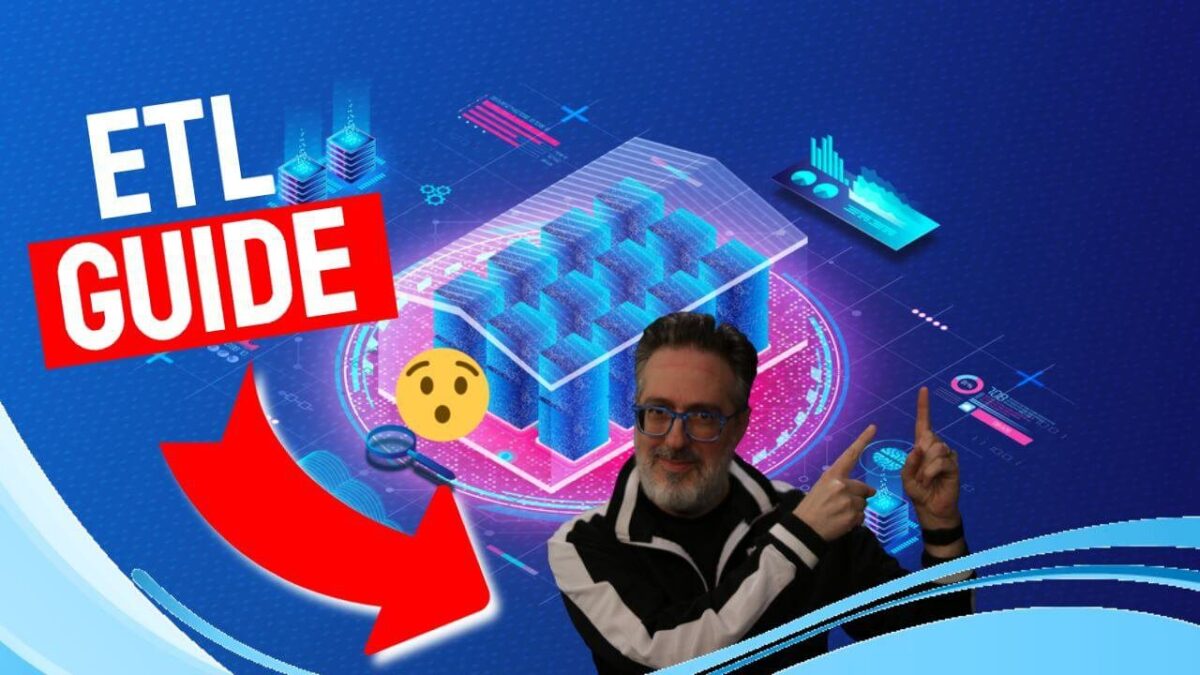
Good post, Joe. I’ve encountered many of these errors after a recent upgrade from ALM 11 Patch 9 to Patch 12. One possible cause for this error that is not already listed is that you might have some out-of-date digital certificates. The patch readme file will actually explain that HP migrated to some newer root certificates. The ones I have found to be commonly missing on our machines are:
GeoTrust Global CA.cer
VeriSign Class 3 Public Primary Certification Authority – G5.cer
One thing you can do if you’re having trouble getting the client files installed is to access the following file on your ALM server and download it locally.
http://servername/qcbin/ALM-Platform-Loader.msi
You can try to run this file, and it may work. If you get a security prompt about running the program and it indicates the publisher is Unknown, that should indicate a certificate problem. You can right-click on the file, select ‘Properties’ and then select the ‘Digital Signatures’ tab to start digging in to which certificate(s) it needs that are not working.
I’ve also seen some users who get this error through SSL, but not when accessing the same server through a non-SSL port. That one still hasn’t being investigated.
Quick update to anyone that might read this later… the issue wasn’t SSL. Still no solution, but the offending machine was able to access the system through an alternative, SSL-enabled port.
I am una ble to download the uninstaller. Can you please send me the same on guptasaurabh27@gmail.com?
Kind Regards, Saurabh