Not sure how many QuickTest Professional testers use the QTP print method, but I use it all the time. I find it especially helpful when running long QTP data population tests to set up test environments overnight.
It gives me an easy way to look at a machine running a data population script, see the Quickest Print Log Dialog results, and know how much longer it takes to finish.
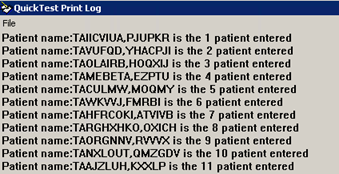
In UFT, the behavior for the print method is a little different and might confuse first-time users of UFT. To help avoid any concerns, this functionality is still available in Unified Functional Testing GUI Tests; you just have to know where to look.
UFT Output Pane
The same print log info can be found in UFT under the UFT>View>Output window (CTRL+ALT+U), selecting the Print Log from the dropdown:
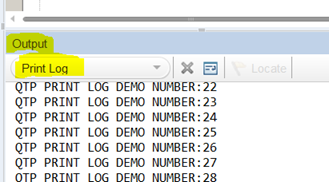
Some of you might be saying, “that is great but I really liked having this window available as a separate dialog type window“. No worries, you can achieve the same effect by selecting the Float option from the Output window's dropdown menu
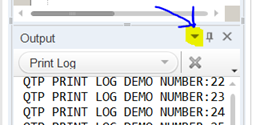
To see in action
To see how this looks in QTP compared to UFT, I entered the following code in Quickest Professional and Unified Functional Testing:
For printNum = 1 to 50
print “QTP PRINT LOG DEMO NUMBER:” & printNum
Next
And this is how the look compared to one another


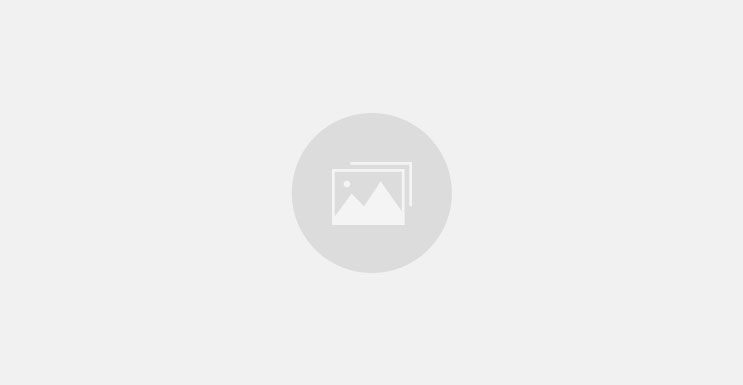


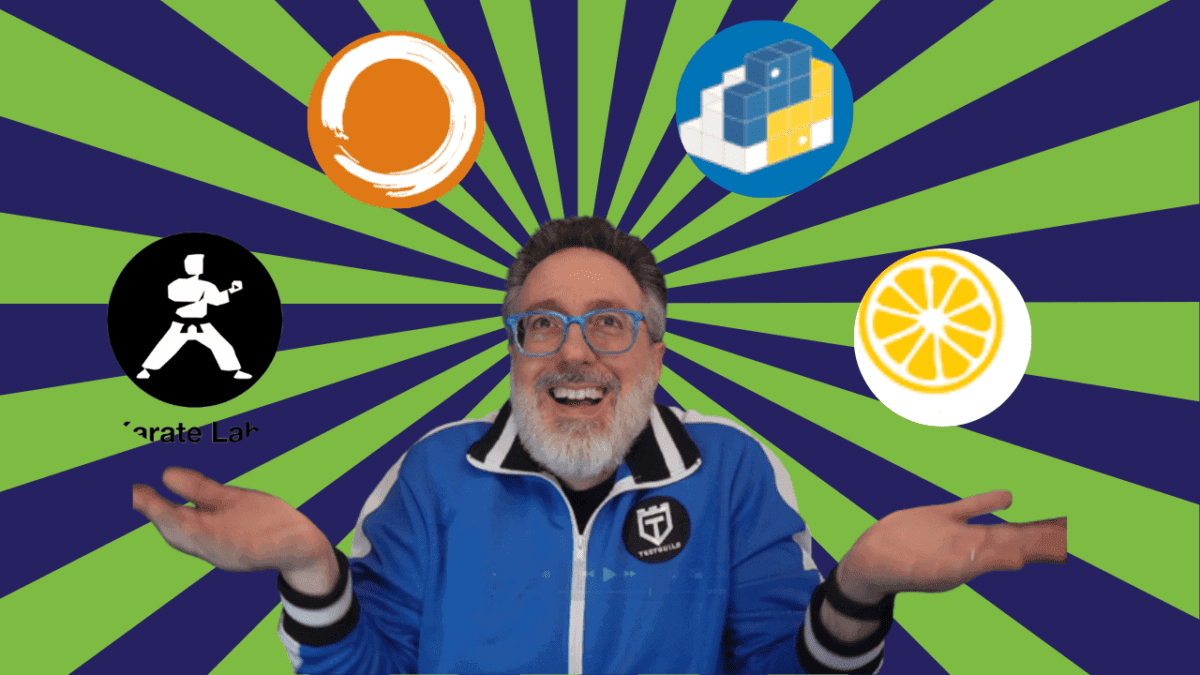
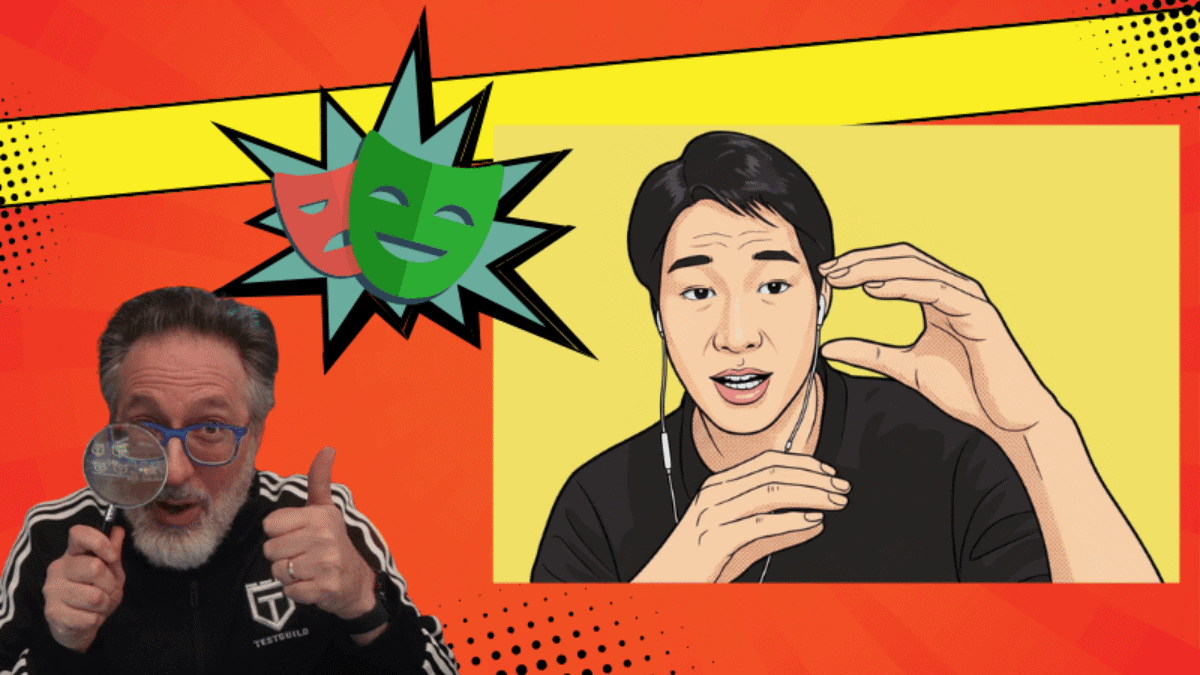
Thanks joe … “float” options comes handy
Hi Joe! Thanks for this helpful article! I just noticed that you wrote “Quickest” instead of “QuickTest”.
Regards!
Thanks for letting me know about the typo – just fixed
That’s all well and good, until you’re running multiple iterations.. then the floating page disappears and you’ve got to wrestle with your IE window, potentially affecting object identification, to get it back again.
Yet another example of HP not testing something properly, which shouldn’t come as a surprise any more.
In their wisdom, they also decided to remove customisation options for the on screen buttons for UFT, and they’ve also decided that no one would want to switch off the automatic vbscript commands “code completion”. Luckily you can hack the UFT options but this shouldn’t be necessary.
Hello Joe,
I didn’t find print options in File menu in QTP12. Do you know how to print the script in the new QTP?
Thank you.
Ludmila
Joe, good info, but one question, how do you clear this log from a script?
I used to have a function that cleared the logs in QTP 11….but ever since 11.5x and 12, I’m unable to utilize this same function because it was depending on windows titles:
hwnd = Window(“regexpwndtitle:=QuickTest Print Log”).WinEditor(“nativeclass:=Edit”,”index:=0″).GetROProperty (“hwnd”)
extern.SendMessage hwnd, WM_SETTEXT, 0, 0
utl_displayQTPPrintLog = 0
This function is obsolete now… :) with the latest versions of UFT
Thank you so much for all your help and this great website.
M