My team often runs into problems when running automated scripts against our unique testing environments. One of them is that some of our application screens contain proprietary custom controls that don't have any real unique values except for Windows ID, which works about 99% of the time.
Another issue we face is due to the fact that we run against shared test environments, which means that anyone can make system-wide setting changes without our knowledge. Some of those changes cause a custom screen to appear rather than the expected screen.
As you can imagine, these two issues in particular can throw up myriad roadblocks to running our test automation scripts reliably.
Custom screen issue in QTP
Below is an example of an expected screen being replaced with a custom screen. (Notice that both the screen name label and field's location changes.) Since we use Window ID as an identifier, the expected MRN field is Window ID 516 for screen one, and 519 for screen two.
Possible Screen One
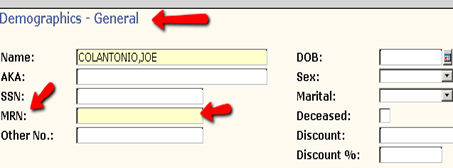
Possible Screen Two
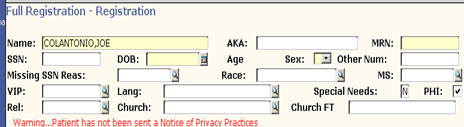
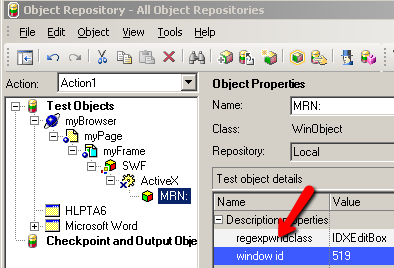
There are a few ways we can handle this, but for this example I'm going to use QTP's “Visual Relation Identifier” feature.
Visual Relation Identifier in QTP
Visual Relation Identifiers allow you to identify fields in your application based on other objects that are always near them. In my example, the MRN label text always appears to the left of the MRN field.
How to add a Visual Relation Identifier to an object repository
In the QTP object repository click to on the visual identifier setting's click to add
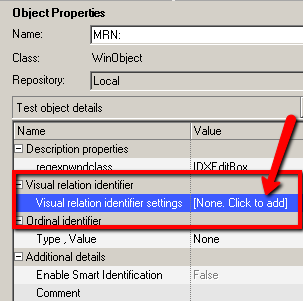
On the Visual Relation Identifier screen click on the + plus sign under the preview button:
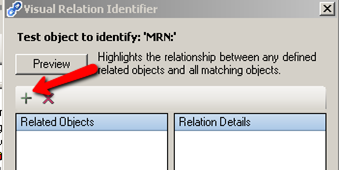
Point to the object you want to use to help QTP identify the field you need to recognize
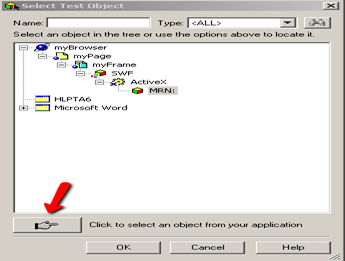
I'll point to the MRN text that's adjacent to the MRN field that I want to enable QTP to find:
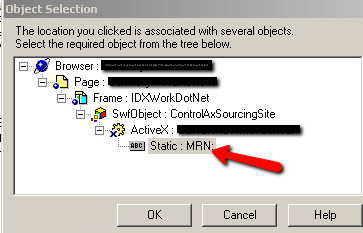
Three Visual Relation Identifier detail options:
When you bring up the Visual Relation Identifier you'll have three main categories (under Relation Details) to choose from: Horizontal, Vertical and Distance and Hierarchy.
- Horizontal – Enables you to tell QTP to id objects according to their horizontal location in relation to the field to be identified. You'll have two options (Left and Right)
and an In line (horizontal) checkbox option. In my example, I want to tell QTP that the text “MRN” is to the left of my MRN textbox and that it is in line horizontal. - Vertical – Enables QTP to find related objects based on their vertical location relative to the object you want to identify. It also has two options (Above and Below) and a In Line (vertical) checkbox option.
- Distance and Hierarchy – Enables QTP to find related objects based on their distance to the location of the object you want to identify. It has four options: Closest on the X-axis, Closest o n the Y-axis, Closest on both axes and Contains. (For my example, I needed to use “Closest to the Y-Axis” to make the field identification unique.)
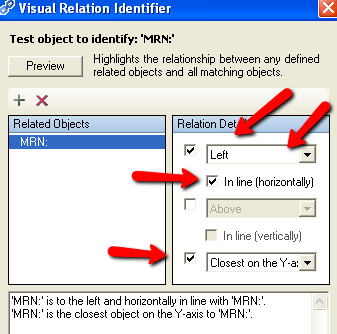
Preview –does QTP see it now?
If I hit the preview button I can see that QTP is now able to identify the MRN textbox using the MRN text as its visual identifier. Now my script can identify the MRN field on the custom screen:
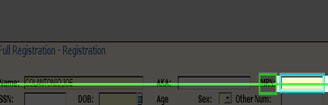
And on the expected screen:
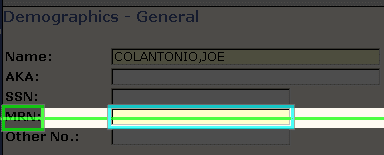
QTP Visual Relation Identifier Working
The preceding is a real-world example of automation awesomeness using QTP's new Visual Relation Identifier feature. Let me know what your experience has been with the Visual Identifier by leaving a comment below with your thoughts.

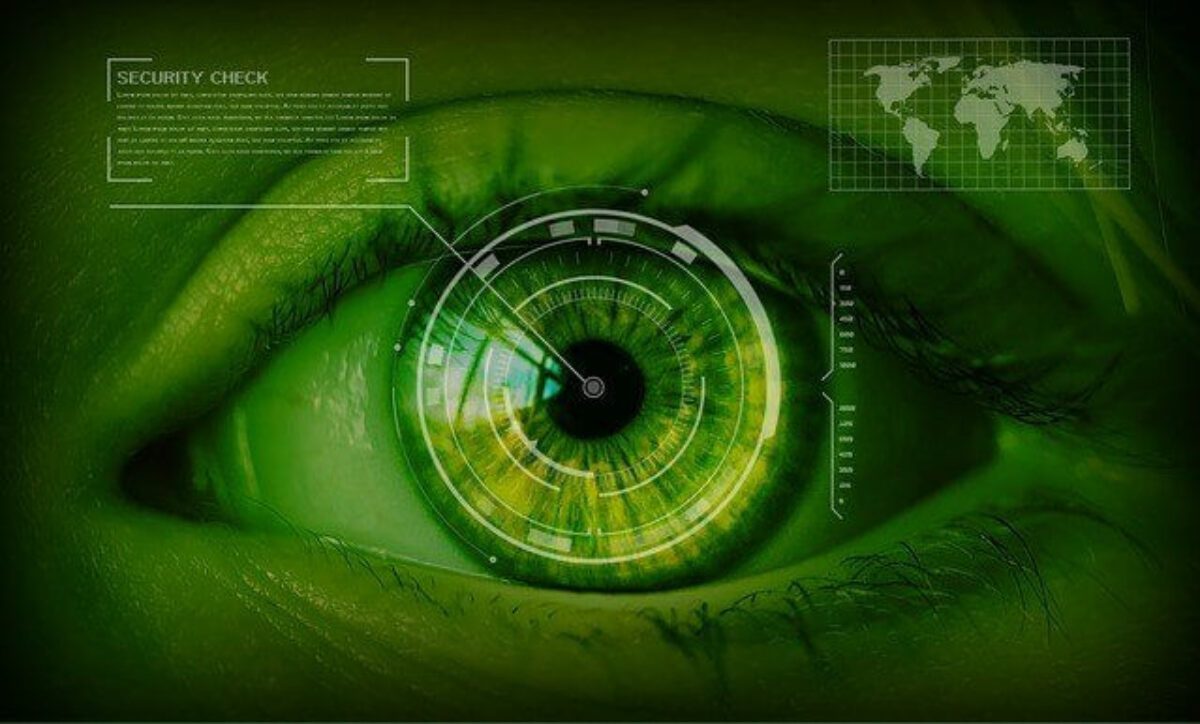
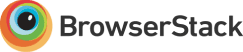

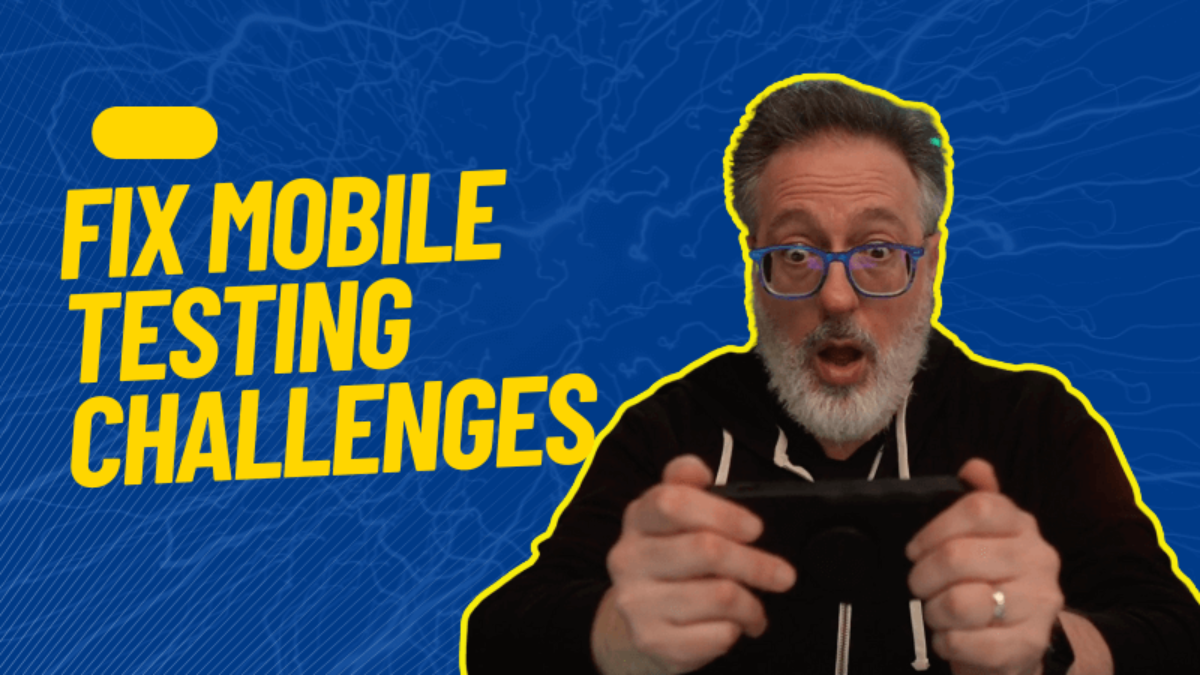
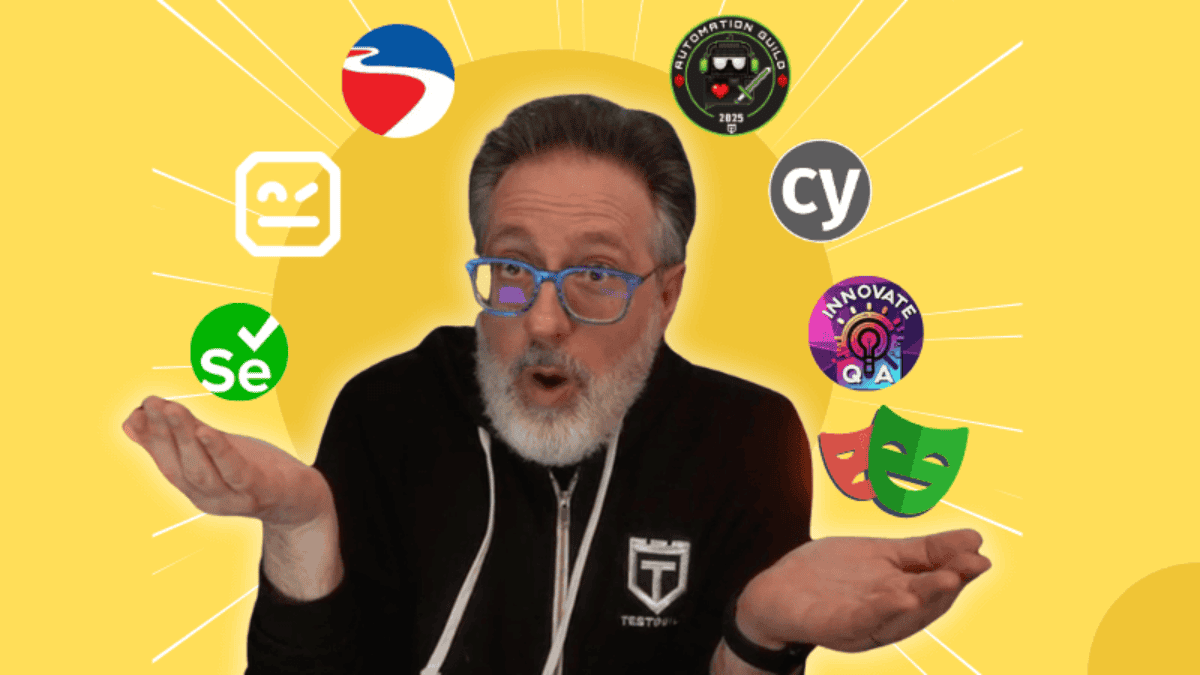
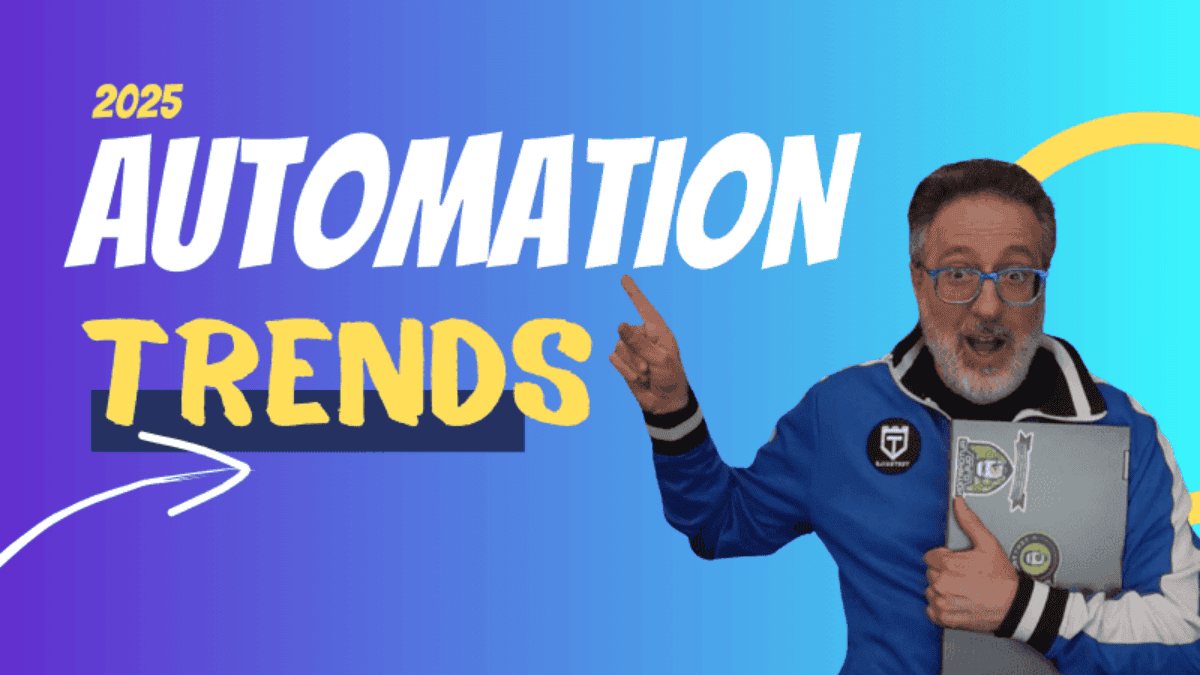
This is great! I think I’m going to use it now. Thank you
Andrey » Awesome Andrey! Let us know how it works for you! Cheers~Joe
Nicely demostrated
Pradeep » Thanks Pradeep!
I have a very similar case however I’m not able to apply this technique as I’ve found every Label and empty Field we use is of type ‘WinEdit’ and have no (obvious) unique identifier. Additionally, when using Visual Relation Identifier I found there are hidden fields which are slightly offset and make the ‘closest to x/y axis’ impossible.
Any suggestion come to mind? many thanks, Mike
Is this used to identify webobjects?
Really great feature. Also, is now a days favorite interview question ..
the way it is demonstrated is really cool and easy to understand…:)
thanks Manpreet!
Thanks! Your post is very good to understand..
Nicely demonstrated…thanks for the information:-)
Is there a way by which we can use Visual Relation Identifier through descriptive programming? For example in the following case:
Browser(“xxxx”).Page(“yyyy”).WebEdit(“html id:=input”,”index:=0″).set “testing”
Thanks Harish – Unfortunately it is not possible to to use descriptive programming with visual id. For the QTP help:”Important Information The specified object must be an object from the test object repository. It cannot be a test object specified by a programmatic description.”
This was a life saver. Thanks Joe for the great instructions of how to use this functionality.
Awesome – thats what I like to hear :)
Its an excellent explanation. I always had the doubt on this VRI concept. Thanks a ton Joe, for the nice elaboration. Indeed it was a life saver…:)
Awesome! – Glad it helped you.
Very good demonstration, thank you.
I am using this feature for web applicatons for very log time.
But i see some performance issue when using this feature. Object recognation takes too much time according to clasical identification or descriptive programming. This is making automation scripts very slow.
Hello Harish,
As Joe tells you cannot use with DP. But there is a workaround:
First define a dummy object with the same type by clicking “Define New Test Object” in the OR. Add decriptive properties with empty values.
Then define the Visual Relation Identifier.
After that in the script you can set decriptive properties of your dummy object by using setTOProperties method.
Good point that is why I would use this method as a last resort.
Than you Joe for the information.
Hi Joe:
I have been a regular reader of most of your QTP/UFT blogs. You have demonstrated things very clearly. Keep up the good work.
Gr8 thanks to you & I have learnt a lot from you.