What is ASCII and Why it's Helpful to Know
ASCII stands for American Standard Code for Information Interchange, and it is a character encoding scheme based on the English alphabet.
Why does this matter?
For software development or automation of keyboard or mouse actions using automation tools like Unified functional testing or Selenium, this is very helpful.
For example, QuickTest Professional (QTP) and Unified Functional Testing (UFT) have two built-in functions (ASC and Chr) that are helpful to know when you need to work with ASCII info.
Read on to learn more about:
- The importance of knowing ASCII, including CHR(10) and other common codes
- How to use these character codes
- How to send keyboard keys using Selenium, Playwright, and Cypress
Common ASCII Codes (The Most Used By QTP, And UFT Or Any Other Tool)
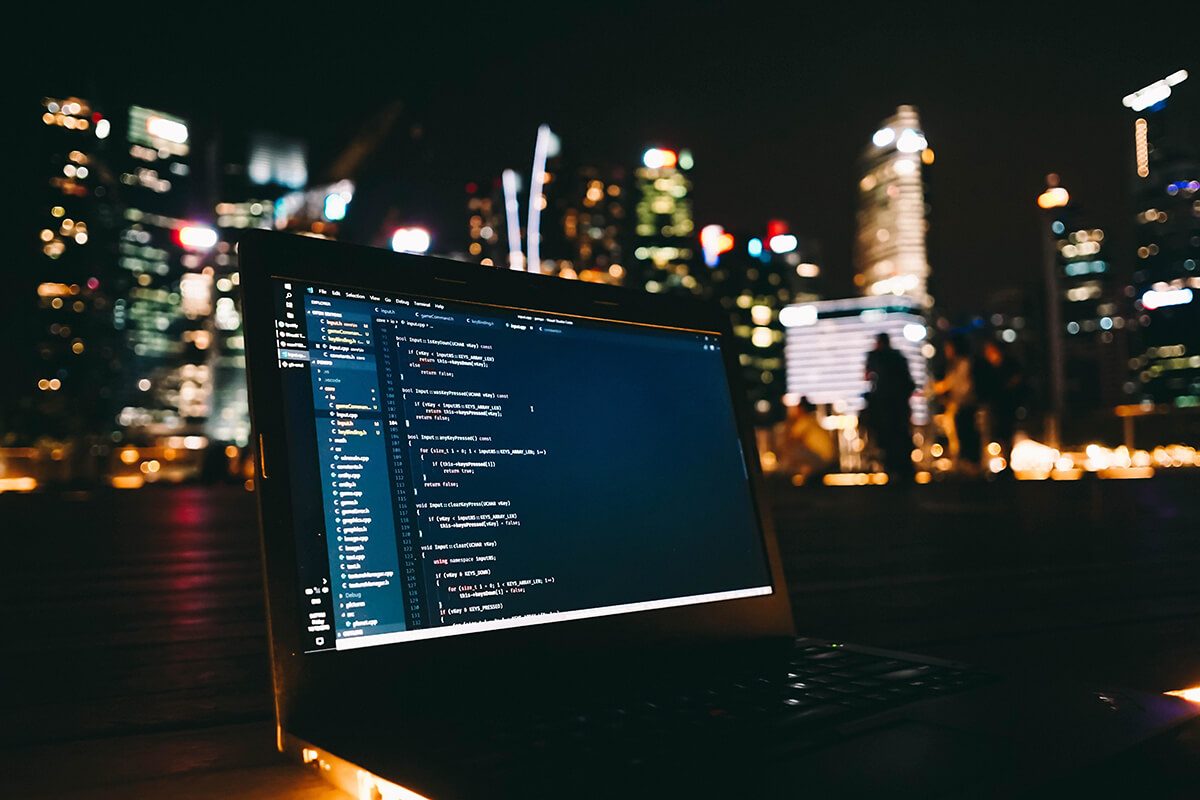
Here are some of the most common QTP ASCII character codes I often use:
| QTP CODE | SYMBOL | DESCRIPTION |
| Chr(34) | “ | Double Quotes |
| Chr(10) | Line Feed | |
| Chr(13) | Carriage Return | |
| Chr(32) | Space |
Chart for All the Valid Chr() Codes
| QTP CODE | SYMBOL | DESCRIPTION |
| Chr(0) | NUL | Null char |
| Chr(1) | SOH | Start of Heading |
| Chr(2) | STX | Start of Text |
| Chr(3) | ETX | End of Text |
| Chr(4) | EOT | End of Transmission |
| Chr(5) | ENQ | Enquiry |
| Chr(6) | ACK | Acknowledgment |
| Chr(7) | BEL | Bell |
| Chr(8) | BS | Back Space |
| Chr(9) | HT | Horizontal Tab |
| Chr(10) | LF | Line Feed |
| Chr(11) | VT | Vertical Tab |
| Chr(12) | FF | Form Feed |
| Chr(13) | CR | Carriage Return |
| Chr(14) | SO | Shift Out / X-On |
| Chr(15) | SI | Shift In / X-Off |
| Chr(16) | DLE | Data Line Escape |
| Chr(17) | DC1 | Device Control 1 (oft. XON) |
| Chr(18) | DC2 | Device Control 2 |
| Chr(19) | DC3 | Device Control 3 (oft. XOFF) |
| Chr(20) | DC4 | Device Control 4 |
| Chr(21) | NAK | Negative Acknowledgement |
| Chr(22) | SYN | Synchronous Idle |
| Chr(23) | ETB | End of Transmit Block |
| Chr(24) | CAN | Cancel |
| Chr(25) | EM | End of Medium |
| Chr(26) | SUB | Substitute |
| Chr(27) | ESC | Escape |
| Chr(28) | FS | File Separator |
| Chr(29) | GS | Group Separator |
| Chr(30) | RS | Record Separator |
| Chr(31) | US | Unit Separator |
| Chr(32) | Space | |
| Chr(33) | ! | Exclamation mark |
| Chr(34) | “ | Double quotes (or speech marks) |
| Chr(35) | # | Number |
| Chr(36) | $ | Dollar |
| Chr(37) | % | Procenttecken |
| Chr(38) | & | Ampersand |
| Chr(39) | ‘ | Single quote |
| Chr(40) | ( | Open parenthesis (or open bracket) |
| Chr(41) | ) | Close parenthesis (or close bracket) |
| Chr(42) | * | Asterisk |
| Chr(43) | + | Plus |
| Chr(44) | , | Comma |
| Chr(45) | – | Hyphen |
| Chr(46) | . | Period, dot or full stop |
| Chr(47) | / | Slash or divide |
| Chr(48) | 0 | Zero |
| Chr(49) | 1 | One |
| Chr(50) | 2 | Two |
| Chr(51) | 3 | Three |
| Chr(52) | 4 | Four |
| Chr(53) | 5 | Five |
| Chr(54) | 6 | Six |
| Chr(55) | 7 | Seven |
| Chr(56) | 8 | Eight |
| Chr(57) | 9 | Nine |
| Chr(58) | : | Colon |
| Chr(59) | ; | Semicolon |
| Chr(60) | < | Less than (or open angled bracket) |
| Chr(61) | = | Equals |
| Chr(62) | > | Greater than (or close angled bracket) |
| Chr(63) | ? | Question mark |
| Chr(64) | @ | At symbol |
| Chr(65) | A | Uppercase A |
| Chr(66) | B | Uppercase B |
| Chr(67) | C | Uppercase C |
| Chr(68) | D | Uppercase D |
| Chr(69) | E | Uppercase E |
| Chr(70) | F | Uppercase F |
| Chr(71) | G | Uppercase G |
| Chr(72) | H | Uppercase H |
| Chr(73) | I | Uppercase I |
| Chr(74) | J | Uppercase J |
| Chr(75) | K | Uppercase K |
| Chr(76) | L | Uppercase L |
| Chr(77) | M | Uppercase M |
| Chr(78) | N | Uppercase N |
| Chr(79) | O | Uppercase O |
| Chr(80) | P | Uppercase P |
| Chr(81) | Q | Uppercase Q |
| Chr(82) | R | Uppercase R |
| Chr(83) | S | Uppercase S |
| Chr(84) | T | Uppercase T |
| Chr(85) | U | Uppercase U |
| Chr(86) | V | Uppercase V |
| Chr(87) | W | Uppercase W |
| Chr(88) | X | Uppercase X |
| Chr(89) | Y | Uppercase Y |
| Chr(90) | Z | Uppercase Z |
| Chr(91) | [ | Opening bracket |
| Chr(92) | \ | Backslash |
| Chr(93) | ] | Closing bracket |
| Chr(94) | ^ | Caret – circumflex |
| Chr(95) | _ | Underscore |
| Chr(96) | ` | Grave accent |
| Chr(97) | a | Lowercase a |
| Chr(98) | b | Lowercase b |
| Chr(99) | c | Lowercase c |
| Chr(100) | d | Lowercase d |
| Chr(101) | e | Lowercase e |
| Chr(102) | f | Lowercase f |
| Chr(103) | g | Lowercase g |
| Chr(104) | h | Lowercase h |
| Chr(105) | i | Lowercase i |
| Chr(106) | j | Lowercase j |
| Chr(107) | k | Lowercase k |
| Chr(108) | l | Lowercase l |
| Chr(109) | m | Lowercase m |
| Chr(110) | n | Lowercase n |
| Chr(111) | o | Lowercase o |
| Chr(112) | p | Lowercase p |
| Chr(113) | q | Lowercase q |
| Chr(114) | r | Lowercase r |
| Chr(115) | s | Lowercase s |
| Chr(116) | t | Lowercase t |
| Chr(117) | u | Lowercase u |
| Chr(118) | v | Lowercase v |
| Chr(119) | w | Lowercase w |
| Chr(120) | x | Lowercase x |
| Chr(121) | y | Lowercase y |
| Chr(122) | z | Lowercase z |
| Chr(123) | { | Opening brace |
| Chr(124) | | | Vertical bar |
| Chr(125) | } | Closing brace |
| Chr(126) | ~ | Equivalency sign – tilde |
| Chr(127) | Delete |
How can you actually use this?
ASC() Function
ASC() is a QTP function that returns the code of the character passed to it. For example, if you wanted to know what the ASCII/ANSI code for the pound symbol #:
Msgbox Asc(“#”),
The above will return the code 35
Chr() Function
If you wanted to enter or search for the pound key in a string, you would use the QTP Chr() function. This function will return the character associated with the code passed to it. For example,
Msgbox Chr(35)
will return the pound sign.
That's not all…
What about mouse and keyboard actions in UFT or QTP?
There may be a time when you actually need to perform mouse or keyboard actions using screen coordinates. For a step-by-step example of how to do this with QuickTest Professional or Unified Functional Testing check out:
QTP Secret Code Chart Revealed For DeviceReplay PressKey, KeyDown, KeyUp and PressNKeys
Or
3 Ways to use keyboard input in QuickTest Professional or Unified Functional Testing
* Entering/Reading ASCII codes – when using Unified Functional Testing, previously known as Quick Test Professional (QTP) – is sometimes needed to achieve certain functionality. (For Selenium, check out Send_Keys)
Listen to Automation Testing Podcasts
What about Sending Keyboard Keys using Selenium?
If you're using Selenium for your test automation and you need to pass a keypress as you do in QTP, you're in luck.
Selenium has a send_keys command to send a keypress.
First, you need to import the org.openqa.selenium.Keys; library. Then, when you create your script, use the
.sendKeys(Keys.ENUM) syntax.
Here are some valid values you can pass:
| ADD | ALT | ARROW_DOWN ARROW_LEFT | ARROW_RIGHT ARROW_UP | BACK_SPACE | CANCEL |
| CLEAR | COMMAND | CONTROL | DECIMAL | DELETE | DIVIDE |
| DOWN | END | ENTER | EQUALS | ESCAPE | F1 |
| F10 | F11 | F12 | F2 | F3 | F4 |
| F5 | F6 | F7 | F8 | F9 | HELP |
| HOME | INSERT | LEFT | LEFT_ALT | LEFT_CONTROL | LEFT_SHIFT |
| META | MULTIPLY | NULL | NUMPAD0 | NUMPAD1 | NUMPAD2 |
| NUMPAD3 | NUMPAD4 | NUMPAD5 | NUMPAD6 | NUMPAD7 | NUMPAD8 |
| NUMPAD9 | PAGE_DOWN | PAGE_UP | PAUSE | RETURN | RIGHT |
| SEMICOLON | SEPARATOR | SHIFT | SPACE | SUBTRACT | TAB and UP |
* For more advanced actions check out the Advanced User Interactions post on SeleniumHQ
Send Keys using Playwright
Playwright's keyboard.press method simulates keyboard events in the browser. It takes a key as an argument and triggers a keydown, keypress, and keyup event in the browser. The key argument can be either a string or a key definition object.
Here is an example of how to use the keyboard.press method in Playwright to simulate pressing the ‘Enter' key:
await page.keyboard.press(‘Enter');
You can also simulate pressing multiple keys at once by passing an array of key definitions as the argument:
await page.keyboard.press([‘Shift', ‘KeyA']);
In addition to the keyboard.press method, Playwright's keyboard API also provides other methods such as keyboard.down, keyboard.up, and keyboard.type to simulate other keyboard events.
Here's an example of how to use keyboard.type to simulate typing a string of text:
await page.keyboard.type(‘Hello, World!');
This will simulate pressing each key on the keyboard in sequence to type out the text “Hello, World!” in the active input field.
Overall, the keyboard API in Playwright is powerful and flexible, allowing you to simulate a wide range of keyboard events and interactions in the browser.
Here is the full table of ASCII codes and how to use them with Playwright:
| Character | ASCII Code | Playwright Syntax |
|---|---|---|
| null | 0 | await page.keyboard.press('Null'); |
| SOH | 1 | await page.keyboard.press('1'); |
| STX | 2 | await page.keyboard.press('2'); |
| ETX | 3 | await page.keyboard.press('3'); |
| EOT | 4 | await page.keyboard.press('4'); |
| ENQ | 5 | await page.keyboard.press('5'); |
| ACK | 6 | await page.keyboard.press('6'); |
| BEL | 7 | await page.keyboard.press('7'); |
| BS | 8 | await page.keyboard.press('Backspace'); |
| TAB | 9 | await page.keyboard.press('Tab'); |
| LF | 10 | await page.keyboard.press('Enter'); |
| VT | 11 | await page.keyboard.press('11'); |
| FF | 12 | await page.keyboard.press('12'); |
| CR | 13 | await page.keyboard.press('13'); |
| SO | 14 | await page.keyboard.press('14'); |
| SI | 15 | await page.keyboard.press('15'); |
| DLE | 16 | await page.keyboard.press('16'); |
| DC1 | 17 | await page.keyboard.press('17'); |
| DC2 | 18 | await page.keyboard.press('18'); |
| DC3 | 19 | await page.keyboard.press('19'); |
| DC4 | 20 | await page.keyboard.press('20'); |
| NAK | 21 | await page.keyboard.press('21'); |
| SYN | 22 | await page.keyboard.press('22'); |
| ETB | 23 | await page.keyboard.press('23'); |
| CAN | 24 | await page.keyboard.press('24'); |
| EM | 25 | await page.keyboard.press('25'); |
| SUB | 26 | await page.keyboard.press('26'); |
| ESC | 27 | await page.keyboard.press('Escape'); |
| FS | 28 | await page.keyboard.press('28'); |
| GS | 29 | await page.keyboard.press('29'); |
| RS | 30 | await page.keyboard.press('30'); |
| US | 31 | await page.keyboard.press('31'); |
| space | 32 | await page.keyboard.press('Space'); |
| ! | 33 | await page.keyboard.press('!'); |
| “ | 34 | await page.keyboard.press('"'); |
| # | 35 | `await page |
Send Keys using Cypress
The cy.type() command in Cypress is used to simulate typing input into a form field or any other input element on a web page. It allows you to input text, numbers, special characters, and control keys like enter, tab, and backspace.
The syntax for cy.type() command is:
cy.get(‘selector').type(text, options)
Here, selector is the selector for the element that you want to type into, text is the text that you want to input, and options is an optional object that you can use to specify various typing options like delay, modifiers, and special keys.
For example, to type the text “Hello, World!” into an input field, you can use the following code:
cy.get(‘#my-input-field').type(‘Hello, World!');
You can also use the cy.type() command to simulate typing special keys and control keys like enter, tab, and backspace by passing them in curly braces as shown in the ASCII codes table earlier.
Here is an example of typing the ‘Enter' key using the cy.type() command:
cy.get(‘#my-input-field').type(‘{enter}');
In addition, you can also use the cy.type() command to simulate typing with modifiers like ‘ctrl' or ‘shift' by passing them as an option in the options object.
For example, to simulate typing the ‘A' key with the ‘ctrl' key pressed down, you can use the following code:
cy.get(‘#my-input-field').type(‘a', { ctrlKey: true });
Overall, the cy.type() command is a versatile and powerful command in Cypress that allows you to simulate various types of input interactions in your tests.
Here is a table of additional ASCII codes and how to use them with Cypress:
| Character | ASCII Code | Cypress Syntax |
|---|---|---|
| null | 0 | cy.type('{NULL}'); |
| SOH | 1 | cy.type('{SOH}'); |
| STX | 2 | cy.type('{STX}'); |
| ETX | 3 | cy.type('{ETX}'); |
| EOT | 4 | cy.type('{EOT}'); |
| ENQ | 5 | cy.type('{ENQ}'); |
| ACK | 6 | cy.type('{ACK}'); |
| BEL | 7 | cy.type('{BEL}'); |
| BS | 8 | cy.type('{backspace}'); |
| TAB | 9 | cy.type('{tab}'); |
| LF | 10 | cy.type('{enter}'); |
| VT | 11 | cy.type('{VT}'); |
| FF | 12 | cy.type('{FF}'); |
| CR | 13 | cy.type('{enter}'); |
| SO | 14 | cy.type('{SO}'); |
| SI | 15 | cy.type('{SI}'); |
| DLE | 16 | cy.type('{DLE}'); |
| DC1 | 17 | cy.type('{DC1}'); |
| DC2 | 18 | cy.type('{DC2}'); |
| DC3 | 19 | cy.type('{DC3}'); |
| DC4 | 20 | cy.type('{DC4}'); |
| NAK | 21 | cy.type('{NAK}'); |
| SYN | 22 | cy.type('{SYN}'); |
| ETB | 23 | cy.type('{ETB}'); |
| CAN | 24 | cy.type('{CAN}'); |
| EM | 25 | cy.type('{EM}'); |
| SUB | 26 | cy.type('{SUB}'); |
| ESC | 27 | cy.type('{esc}'); |
| FS | 28 | cy.type('{FS}'); |
| GS | 29 | cy.type('{GS}'); |
| RS | 30 | cy.type('{RS}'); |
| US | 31 | cy.type('{US}'); |
| space | 32 | cy.type(' '); |
| ! | 33 | cy.type('!'); |
| “ | 34 | cy.type('"'); |
| # | 35 | cy.type('#'); |
| $ | 36 | cy.type('$'); |
| % | 37 | cy.type('%'); |



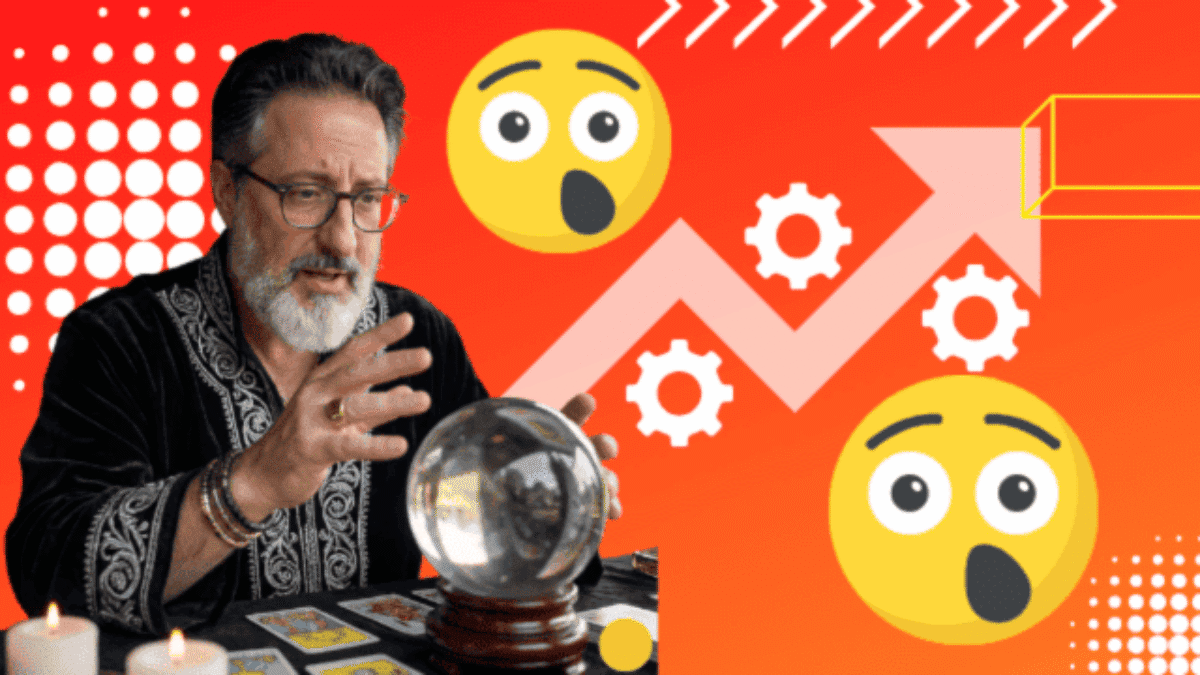


How do you press the Windows Logo key?
Thanks
Doug
Hi Doug,
Good question – I don’t know. Does this help “what is the ascii code of windows key“
I am having a heck of a time trying to figure out why my customer says they cannot see the RS/ chr(30) in this string. I am using vb script for a barcode. Can you tell why?
“[)>”&Chr(30)&”06″&Chr(29)&”1P”&Field(“psr120.1_part_no”)&Chr(29)&”Q”&Field(“psr120.6_act_wgt”)&Chr(29)& “K”&Field(“psr120.4_cust_order”)&Field(“psr120.cust_po_release”)&Chr(29)&”1T”&Field(“psr120.mat_cert_num”)& Chr(29)&”3S”&Field(“psr120.tag”)& Chr(30)&Chr(04)
TIA