QTP ALM/QC connection issue after upgrade
The good news: my company finally upgraded last month from QC 10 to ALM 11. The not-so-great news is that since the upgrade, I've been dealing with lots of questions and issues from QTP users trying to connect to ALM11.
The two main issues are QTP hanging when trying to connect to ALM, or users continually getting “Access is denied” errors.
Here are the steps I've been using to resolve these issues:
Make sure that ‘Reconnect to server on startup' is not selected
If a user has the “Reconnect to server on startup” selected, QTP will attempt to reconnect to the old ALM/QC server every time it's started.
First, you should to make sure QTP doesn't try to reconnect to the older ALM/QC instance, since it will attempt to automatically update the QC add-in control, inevitably causing version conflicts.
To do this, go into the mic.ini and make sure all the automatic logins values are set to 0.
-
Navigate to the directory in which QuickTest Professional\bin is installed.
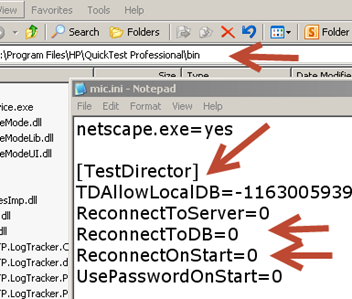
- Make sure the ‘ReconnectToDB' is not selected.
Uninstall the HP QuickTest Add-in for ALM-QC
- Under Windows's Control Panel section, uninstall the HP QuickTest Add-in for ALM-QC.
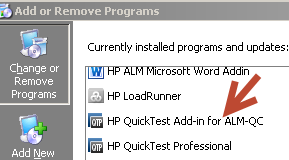
Install the new ALM/QC HP Quality Center Connectivity
- Navigate to ALM/QC server Add-Ins Page (http://YourQCServer/qcbin).
- Click on the Add-Ins Page link.
- Click on the HP Quality Center Connectivity.
- Download the Add-in to your local drive. (If you're running on Windows7, be sure to right-click on the TDConnect.exe and “Run as administrator.”
Start QTP and try connecting to the new ALM server
- Make certain the user is using the correct Server URL. The URL should not contain start_a.htm. The correct format is: http://YourQCServer/qcbin
-
If you get an error message saying WebClient.dll access is denied, and QTP is on a Windows7 machine, close QTP and right-click on the QuickTest shortcut then “Run as administrator.”
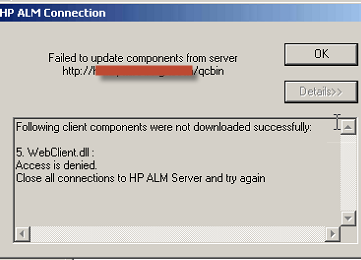
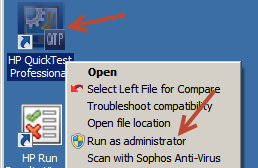
Going ALM Nuclear
If the above does not resolve your issue, try the following:
- Delete the TD_80 folder (if it exists) under your Windows Temp folder.
- Uninstall the QC add-in.
- Delete the “QuickTest Add-in for…” under the Program Files\HP folder.
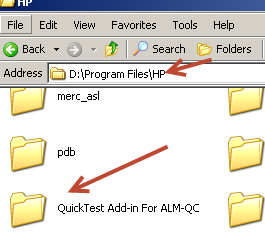
- Delete the registry key HKEY_CURRENT_USER\Software\Mercury Interactive\QuickTest Add-in for Quality Center'
- Reboot'
- Re-install the QC add-in'
- Try again to re-connect in QTP.




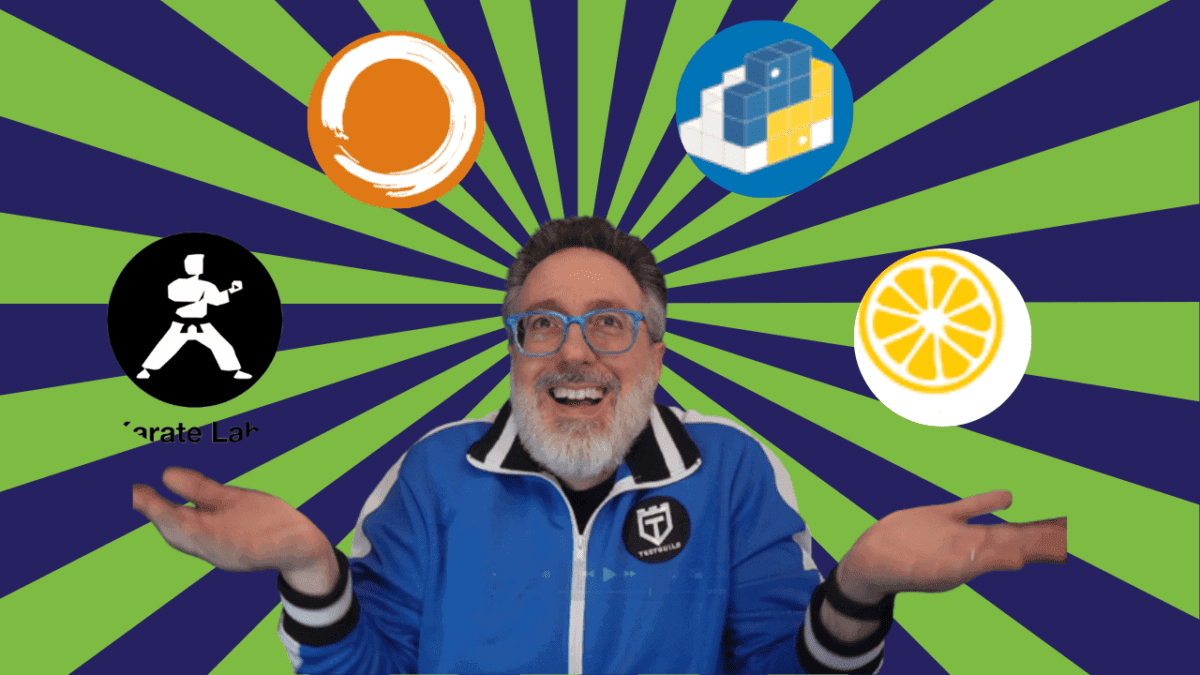
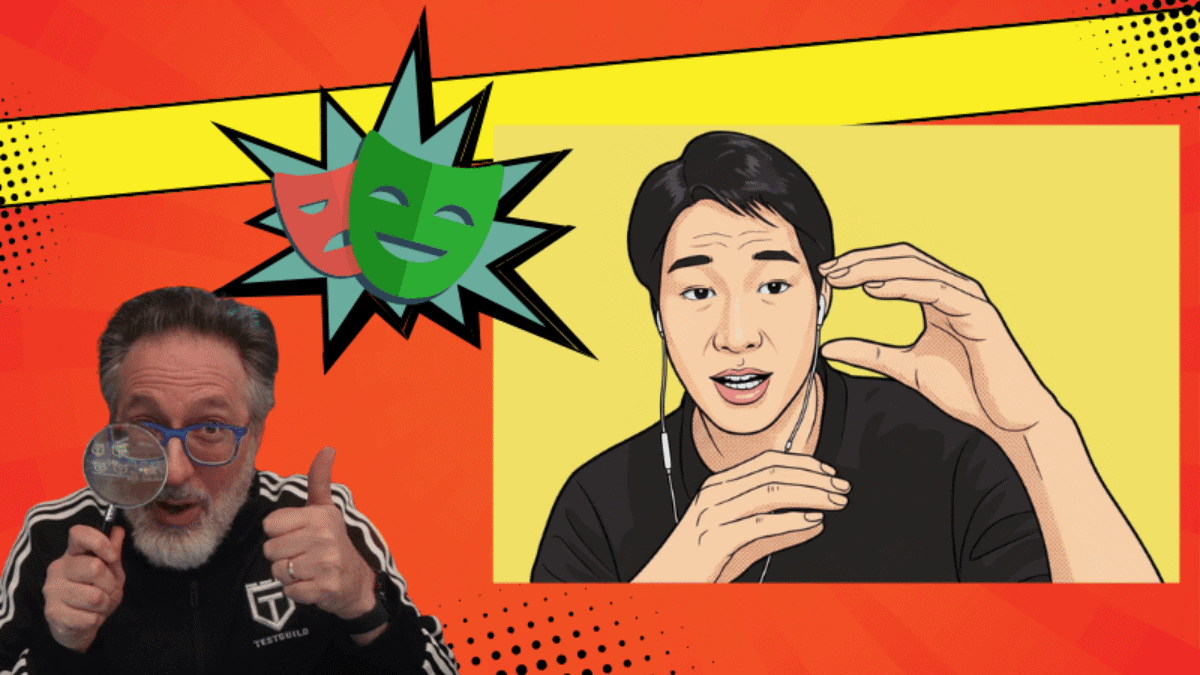
Hi Joe,
Any idea where QTP stores server connections history? I would like to clear the values in the dropdown list but I cannot figure how.
Thanks!
Hi – the QC/ALM info is stored locally in the mic.ini under the QTP bin folder. If you open the mic.ini file you will see a [TestDirector]section that contains the QC/ALM connection info like username and password. Is this what you are looking for?
Hi,
I’m facing the issue that make not possible connecting to ALM 11, I’ve followed both procedure “normal” and “Going Nuclear”… but it still refuses connecting me. Any further hint?
Thanks in advance.
Guido
Not sure – usually the steps works for me. What OS is it on? Are you getting a specific error?
The OS is Win7 and the specific error is:
After QTP has displayed the “Connecting to server” message
it respond with “Initializing connection failed” with below the address of ALM server I’m trying to reach.
The PC has also been monitored by a network team which reported that all settings of PC and it’s access to the network are working fine.
If you deem useful and feasible we can have a call or a direct contact via e-mail / and/or a sharing.
Thanks
Guido
Hi joe,
Looks like now i’m able to make connection to ALM 11.5 with the steps mentioned below. However, Once i’m connected, HP ALM Connection window still remains on the screen and I have options to either disconnect, Change user, logout, Close and Help. When i click on close, I get an error message stating ‘QuickTest Professional Essentials can connect only to an HP Quality Center Starter Edition server (Version 10.00 or later).
I’m using QTP 11.0 and ALM 11.5
Could you please help.
If you are using QTP essentials That message is correct you can only use QTP essentials to connect to QC essentials : https://testguild.com/2014/07/22/what-is-qtp-essentials-edition/
Hi Joe,
While the test saves while saving in QTP , but if we save the same test in QC an error pops up like , “General Error while saving the test”.We tried all the possibilities like , uninstalling/reinstalling QTP again, but that didnt work , we dont have Admin rights to clear the space in QC Server..Could you please give us some possible hints/solutions what could be the reasons ?
Installation fails for TDConnect.exe on Windows 7 64-bit. I have full admin rights, and running it as ‘Run as Administrator’. It says installation completed, but right after i get a message that it failed, and doesn’t get the add-in installed.
Appreciate any suggestions!!
Thank you Joe. Your walk-through hit the nail on the head for us.
Awesome – glad it helped!
Thank You !!!
I was facing similar issue while connecting UFT to ALM, I just unchecked the “Restore connection on Start Up” in UFT and it solved my issue.